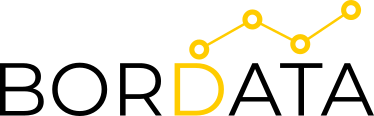How to import customized maps, floor plans or images to your Power BI
Posted on December 10, 2019 • 2 minutes • 307 words
Today we will have a look at a very powerful visual, that we can use to present one or more images in our Power BI dashboard’s, using them as filters to slice and dice our data. This can be used to display, for example a warehouse floor plan and see how much stock is available in each shelf, or to display a ship floor plan and see the different containers on board. In order to do this we will look into the Synoptic panel created by Okviz . This tool will allow us to import images, assigning a meaning to arbitrary parts of them. We can import our own images and define the different areas that will be used as filters, or we can use one of the available gallery designs as shown below.
Synoptic by Okviz for Power BI
In the example below we built an Inventory management dashboard using our own personalized warehouse floor plan which has different shelves with different letters assigned . It is possible to see how much stock is held in each of the shelves and which products are stored at any given moment. By clicking on any the products we are able to see how many they are and in which shelves are they stored, the same applies when we click on any of the shelves, it will show us which, and how many products are stored . This visual is fantastic to use in many scenarios, here we are using it for stock management, but is also helpful for example, to visualize costs per department where the office floor would be our image or a farm floor, to visualize the harvesting activity for example.
If this is something you would like to implement in your organization please let us know .